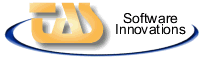| |
TextBrew Help

 TextBrew is a text-preparation utility with features offered by no other program. Its prime directive is to save you time and effort by converting text (which would otherwise require considerable editing) into a directly-usable form, usually with a single mouse click.
TextBrew is a text-preparation utility with features offered by no other program. Its prime directive is to save you time and effort by converting text (which would otherwise require considerable editing) into a directly-usable form, usually with a single mouse click.
- Capture web page content and instantly convert it into preformatted, usable text.
- Copy preformatted text from any document source (PDF, Word, etc) and reformat it automatically.
- Instantly strip HTML tags and reformat the remaining content into usable text in a single step.
- Sort text in ascending or descending order (case-insensitive).
- Paste in text directly from the Windows clipboard, then copy it back out to the clipboard.
- Interact directly with the program's built-in text editor, save the results to a text or RTF file
- Convert text into structured documents or single paragraphs for use in spreadsheet fields.
- Automatically substitute special HTML tags for upper-ASCII and Latin characters.
- Remove spurious punctuation, strip out blank lines, join adjacent lines, reformat paragraphs.
- Set the program to automatically restrict the amount of resulting text to a pre-defined length.
- Keep the text editing window on top of all other windows on your desktop.
- Preset your text preparation options and preferences (TextBrew saves them automatically).
Controls
Operating controls are all at the top of TextBrew's main window, organized into groups. If you forget what a button does, just hover your mouse cursor over the button for a moment and a "tooltip" message will appear to let you know its purpose. You can also display your settings and preferences in a special area at the bottom of the window, if desired. The window can be resized and moved as needed, and can be made to stay "on top" of other windows for convenient access when used with browsers and other programs (see below for more information).
File Controls


|

|
New
|
Clears the text editing area and starts a new session. If you previously opened a file, this lets the program know that you are through with it. Note that if you are working with files (as opposed to just cutting and pasting) TextBrew remembers which file you last opened (and last saved), so you don't have to repeatedly re-select a particular file or folder location.
|

|
Open
|
Lets you select an existing text or RTF file and read the contents of the file into TextBrew. Note that there are limitations with respect to reformatting rich text (RTF) files if they contain graphics. TextBrew effectively converts all RTF data into text. Consequently, if you need to preserve the original file, you may wish to use Save As to store your results in a different file.
|

|
Save
|
Saves the current editing area. Note that Save only works if you previously Opened a file. Otherwise, you will be prompted to save your work as a new file. You must also select the type of file you wish to save, either Text (*.txt) or RTF (*.rtf).
|

|
Save As
|
Saves the current text editing area as a new file. You can use Save As at any time, whether or not you previously Opened a file. You must select the type of file you wish to save, either Text (*.txt) or RTF (*.rtf) and name it accordingly.
|
Main Controls


|

|
1 2 3
|
Issues a combination command to (1) Paste In, (2) Brew, and (3) Copy Out. Used to quickly compose text content and prepare it for use with a single mouse click. See below for a description of each event.
|

|
Paste In
|
This pastes the contents of the Windows Clipboard into the text editing area. It also captures a snapshot of the pasted text so that you can Revert to the same text should you elect to do so later.
|

|
Brew
|
Applies all of the Remove and Compose option settings simultaneously to the text area. See Composition Options for information about what each option does and the sequence in which they are applied to the text.
|

|
Copy Out
|
Copies the entire text area back to the Windows Clipboard. You can then paste the text into another program or application.
|
Text Editing


|

|
Cut
|
This is a standard combined editing operation, in which the highlighted text is simultaneously deleted and copied to the Windows clipboard.
|

|
Copy
|
Copies the highlighted text to the Windows clipboard.
|

|
Paste
|
Inserts the contents of the Windows Clipboard at the cursor. If you have text already highlighted, it will be replaced by the pasted text.
|

|
Undo
|
Un-deletes the operation just performed. NOTE: Undo is handled by Windows and is normally only available if the cursor is still on the line on which a change was made. Because this is handled by Windows directly, Undo is not always predictable. We are working to improve this. In the meantime, use Revert if you need to start over again.
|

|
Select All
|
Selects and highlights all text in the editing area.
|

|
Snip Before
|
Deletes all text ahead of the cursor.
|

|
Snip After
|
Deletes all text following the cursor.
|

|
Chop
|
Truncates text to the specified length. Clicking Chop always truncates the text immediately. However, TextBrew will not chop text when Brewed unless you previously selected the Maximum Length checkbox (see Options).
|
Tools


|

|
Sort Ascending
|
Sorts the entire text editing area in ascending order (from lowest to highest). Note that TextBrew automatically eliminates all blank lines when sorting.
|

|
Sort Descending
|
Sorts the entire text editing area in Descending order (from highest to lowest). Note that TextBrew automatically eliminates all blank lines when sorting.
|

|
Revert
|
Restores the snapshot of text originally pasted into the editing area when you pressed the Paste In button.
|
Display


|

|
Show Clipboard
|
Displays the Windows Clipboard using your built-in Microsoft Clipboard Viewer.
|

|
Screen Font
|
This allows you to select your preferred screen font for display purposes. The default is Courier New, 10 pt.
|

|
Show Options
|
Displays or hides the Options section at the bottom of the screen.
|
Window


|

|
Always On Top
|
Selecting this option causes TextBrew to remain "on top" of all other windows on your desktop. This can be very useful if you are copying/pasting text from other applications.
|

|
Restore Window
|
Restores TextBrew to its normal size and centers it on the screen.
|

|
Help
|
Displays this Help dialogue.
|
Composition Options
The Remove and Compose option settings displayed at the bottom of the window are applied when you click on the 1 2 3 or Brew button. There are also some additional features, as well as labeled versions of the toolbar buttons (for those who prefer to work with real English-language buttons instead of graphical equivalents). The following describes each option in general terms:
- Remove HTML: Removes all HTML tags, header, scripts and any/all other functional programming code from an HTML document, leaving only the text comprising the actual page content. This text is then further composed by applying any/all of the options described below.
- Remove Line Breaks: Completely removes all line breaks from the composed text. You will essentially end up with one paragraph, which can then be pasted directly into a spreadsheet field or other application requiring unformatted text. Note that the "Remove Extra Lines" and "Use <br> for EOL" options have no effect when this option has been selected.
- Remove Extra Blank Lines: Removes any additional blank lines (i.e. 2 or more) in the composed text. It also removes an/all blank lines at the beginning or end of the text. The end result will be paragraphs separated by single blank lines. Use this option to create a neat, pre-formatted text document.
- Remove Multiple Spaces: Removes any instances of 2 or more consecutive spaces, leaving only single spaces. It also trims any/all spaces preceding or following a line of text.
- Remove Extra Punctuation: Removes any occurrences of spurious punctuation (such as a semicolon followed by a period, etc). Select this option to "clean up" the text if needed.
- Remove Upper ASCII: Removes any/all characters with an ASCII value greater than 127. Such characters are generally regarded as "high-order" characters and are not universally represented in all font families. Note that the "Convert ASCII to ISO Tags" option can be selected to convert such characters to their HTML special-tag equivalents. NOTE: If you choose this option, be sure the "Remove Upper ASCII" option is not also selected, as they tend to be mutually exclusive. However, some HTML documents (incorrectly) contain both literal and tagged ASCII/ISO character representations, so you may wish to experiment with these options to produce the best results.
- Punctuate Fragments: If you elected not to remove line breaks, you may find that some lines of text have been "orphaned" and left by themselves. Turn this option ON to apply punctuation to such lines. If a line is both preceded and followed by a blank line, then TextBrew adds a period (if there is not one there already). If lines of text are adjacent, then TextBrew adds a command to the end of each line (if they are not there already). This is useful for making text readable that would otherwise appear as sentence fragments. Note that this option has no effect if you have the Join Adjacent Lines option selected (see below).
- Join Adjacent Lines: Turn this option ON to cause lines of text directly adjacent to one another to be joined as if they were a single paragraph. This option should be used with care, as only some text will read correctly when adjacent lines are arbitrarily joined together. Manually inserting some additional lines before composition insures that paragraphs join together correctly.
- Use <br> for EOL: If you wish to produce text output suitable for use in an HTML document, you may wish to substitute the "<br>" HTML tag for a standard End-Of-Line (EOL) sequence. This is particularly useful if you have selected other options to produce multiple paragraphs, as these can be pasted directly into an HTML document and will display correctly when viewed in a web browser.
- Maximum Length: This option allows you to set a maximum length for your composed text. It can be applied manually at any time during editing by clicking on the Chop button
(see above), but will only be applied automatically if you have explicitly selected the Maximum Length checkbox and entered a value in the space provided.
Display Options
TextBrew always retains the size and position of the window as you left it when you closed the program, to let you quickly get set back up to resume work later. There are also two additional options not used during composition, but which can be extremely useful when editing, especially if you are working with large blocks of information and/or HTML documents:
- Find: Use this option to locate a word or phrase in the text area. Type the text you want to locate, then press ENTER. If the text is present, it is highlighted in the text editing area. Press ENTER again to search for the next occurrence. If you reach the end of the document, the search automatically wraps to the top of the page.
- Word Wrap: Turning this option ON causes the text in the editing area to wrap and conform to the size of the TextBrew editing window. Changing the size of the window changes the wrapping of the text. Note that this has no effect on the composed text. Turning this option OFF causes text to be displayed on a one-line basis. A horizontal scroll bar appears to allow you to scroll off into the right side of the page (where text is otherwise not visible).
Applications
TextBrew works with both plain text and HTML code. Depending on your application, this could save you minutes, hours, or months of work — and a great deal of frustration. You will find it to be a versatile and forgiving program. It is easy to use and requires little technical knowledge.
People frequently copy text from web pages or PDF files, then paste it into a Word document or other program. Unfortunately, things often don't go the way Microsoft would lead you to believe. You can seldom actually use the text as copied. In practice, you must reformat the text, reset font sizes, colors, alignment — and THEN you can start cutting, pasting and editing. This can be a HUGE waste of your time.
Even worse, some web pages have built-in Java code which prevents you from copying text at all. For example, suppose you were bidding on an eBay auction and you needed to copy the auction text for your own use, but the seller had installed Java code preventing your browser from doing so (i.e. right-clicking resulted in a greyed-out "Copy" option). You could select "Page Source," but that results in a page of HTML gobbledygook. It would take a long time to edit out the portions you needed — assuming you could do it at all.
That's why TextBrew was created. It quickly and effectively addresses these problems.
Capturing and Reformatting Web Content
This is one of the tasks at which TextBrew shines. Try the following procedures and see for yourself how it works:
1. Create a Fast, Ready-to-Publish Paragraph
If you want to rapidly copy text from web pages and prepare them for publication in one easy motion, try the following:
- First, turn ON all TextBrew options. Then, visit any web page containing the desired content. Highlight the desired text and copy it to the clipboard.
- In TextBrew, click on the 1 2 3 button (or in one motion click Paste In, then Brew, then Copy Out, these three buttons are co-located to make this easy to do).
- You can now go immediately to your word-processing program, spreadsheet, or other application and paste in a complete, well-formatted, readable paragraph. Total elapsed time: Several seconds.
2. Create an Instantly-Formatted Text Document
If you want to rapidly copy text from web pages and prepare the content as a formatted document for publication or use in other documents, try the following:
- visit any web page containing the desired content. Highlight the desired text and copy it to the clipboard.
- Go to TextBrew and click on the Paste In button. The copied text will immediately appear. Maximize the TextBrew window so you can see it clearly. You will notice that the text is fragmented and in need of serious reformatting before it can be used for anything constructive.
- Turn the following options ON:
- Extra Blank Lines
- Multiple Spaces
- Extra Punctuation
- Upper ASCII
- HTML
- Join Adjacent Lines
- Turn the following options OFF:
- Line Breaks
- ASCII to ISO Tags
- Use <br> for EOL
- Punctuate Fragments
- Maximum Length
- Now, click on the Brew button and watch what happens. Suddenly, the text has been "cleaned up" and reformatted such that it is ready for use.
- Move your cursor to the start of the first news article and click on the Snip Before button. This eliminates all the superfluous text preceding the content of interest.
- Now, move your cursor to the end of the last news article and click on the Snip After button. This eliminates all the remaining superfluous text.
- The last step is to click on the Copy Out button. This copies the entire text area back to the Windows Clipboard. You are now ready to paste the text into another program or application.
That's it — you're ready to make use of the text. If you wanted to send it by email, go to your email program, create a new message, then press Ctrl-V or go to the Edit menu and select Paste. The text immediately appears.
3. Convert HTML to Text
If you have difficulty copy text directly from a web page, or if you are an HTML programmer and want to see your content without HTML code, try the following:
- Copy your HTML code to the Windows clipboard, or open the file directly in TextBrew.
- Go to TextBrew and click on the Paste In button. The copied text will immediately appear. Maximize the TextBrew window so you can see it clearly.
- Turn ON all options except:
- Line Breaks
- Use <br> for EOL
- Join Adjacent Lines
- Punctuate Fragments
- Click on Brew and your HTML code is instantly converted into pure text. You can now do whatever you want with it, including changing your composition options to perform a second iteration. Click on Copy Out when you're finished, and/or save it to a file.
Summary
You can generally meet your formatting requirements through a little trial-and-error. If you need to retain the general text structure, try different settings than those used to produce a single paragraph. Once you get your options set up the way you want them, all you have to do is repeatedly select the text you want, then click on 1 2 3. You'll be amazed at how quickly you can prepare quality content for your own use, for others, or for special applications.
TextBrew always stores your current settings so you never need to worry about them. It also keeps a working copy of the original text in memory while you're working, whether you pasted it in or loaded it from a file. If the results are not what you wanted, just click on the Revert button to start over. You can instantly revert back to what you previously started with, so there is no annoying back-and-forth between TextBrew and the source from which you copied your text.
Suggestion: Select the "Always On Top" option, then resize TextBrew to a smaller window. Keeping it on top of all other windows on your desktop allows you to work interactively with your browser and other programs without having to bring TextBrew to the foreground each time you capture a new batch of content.
|
|
|
|
|